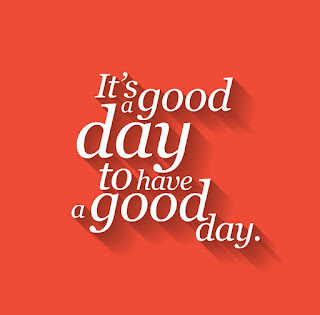 Many authors post documents on a Facebook Page (not your profile) so the document can be interactive.
Many authors post documents on a Facebook Page (not your profile) so the document can be interactive.If you've been asked to add information to such a document, but you were uncertain how to do it, I'm here to help. Here's how to edit a document on a Facebook page.
(1) Click anywhere on the document post, text, or document banner, or the hot linked words, SEE MORE.
(2) Document will open in a Read-Only format which, of course means you can read it, but you can make NO changes to it.
(3) To read only, scroll through it. When you're finished, click the X that appears at the top right, outside the banner image, to close the document. It will close, and you'll be back to the FB page.
(4) To actually make changes to the document when it opens, find the word EDIT in the top right corner of document and click it.
 (5) Make the changes you want—add, delete information, or change it—just remember not to make changes to anyone else's content.
(5) Make the changes you want—add, delete information, or change it—just remember not to make changes to anyone else's content.(6) When finished with your edits, scroll all the way to the bottom of the document and find the word PUBLISH.
(7) Click PUBLISH and the document publishes your changes, closes, and takes you back to the FB page.
Simple and easy, right?
Takeaway Truth
By the way, you don't have to be an author to have a Facebook Page. If you have a profile page, then you can start a Facebook page whether it's a page for your families to post recipes to a document or a page for your small—or big—business.
Joan has written and published SlingWords since 2005. Her daily habit of offering information and entertainment is her way of serving her world. Join her every day for something new.


No comments:
Post a Comment