Quite often, I review various websites whose services are helpful--especially to authors. Today, I'm reviewing one of these, Vectr.
Usually, when I review a website, I receive emails from team members at similar websites, asking me to tell my readers about their online services.
When I have time, I do explore and review those websites because I like to pass on information that will help others, and most people--not just authors--use graphic design software.
At the end of this post, you can see the other graphic design websites I've reviewed with links to each.
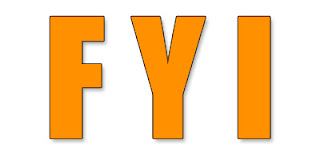 Something To Know About Graphic Images
Something To Know About Graphic Images
Raster graphics that we commonly call by their file name extension are what most of us know.
Raster images are created using a fixed number of colored pixels. Raster images are stored as image files in varying formats such as JPG, PNG, BMP, etc. Nearly all the graphic images seen online or in print are raster images.
Vector graphics are created using mathematical formulas, not individual colored blocks. Vector images are stored as file types such as EPS, AI, and PDF. (Most PDF files are vectors if they have been saved with their individual layers intact.)
(For a definitive explanation about vector and raster images, read Understanding Image File Types on the MODassic Marketing website. On that website, you'll find they offer a downloadable Images and File Types Cheat Sheet.)
Why Choose One Type Over the Other
Raster images are created using a fixed number of colored pixels so resizing them compromises their resolution. That's why some of your images look fuzzy if you try to enlarge them beyond their originally created size.
Vector images offer more flexibility. If you create an image as a vector file, you can make it smaller or larger without affecting the resolution.
Best practice? Always create a Vector file as a master and from that create a Raster image file such as JPG or PNG. That gives you the flexibility you need to use your images in different ways.
The only problem is that most of us don't have the software to either create vector files or open them to save as a raster file. There are actually several online vector graphic websites. I've not tried any except Vectr.
Review: Vectr Graphics Editor
Most recently, I received a review request from Vectr Team Member Julia.
 I've just finished working my way through Vectr which has a lot to like, especially the fact that you can use it online or download to your desktop, and it will automatically save and sync your work in real-time, across all platforms. (Currently, Firefox is not supported.)
I've just finished working my way through Vectr which has a lot to like, especially the fact that you can use it online or download to your desktop, and it will automatically save and sync your work in real-time, across all platforms. (Currently, Firefox is not supported.)
To get started, take a look at the Home Page. At the top, you'll see Menu items. Let's explore those.
User's Guide gets you started fast in case you don't like the trial and error method of creating graphics. It's user friendly. You need to read it because working with vectors means working with layers which sound more complicated than it is. This guide explains it quickly and in a way you'll understand it immediately.
Unless you've worked with layers before, please read the User's Guide.
Tutorials are for those who want some step by step instructions before they get started.
Roadmap shows what the development team is working on. One of these additions to Vectr is Marketplace where you can buy and sell products. That might be of great interest to authors or artisans.
Blog offers some great lessons like how to embed images in your Facebook timeline as well as detailing "bug fixes."
 Next I registered an account. It's free. That way you can have your saved projects appear on your Dashboard.
Next I registered an account. It's free. That way you can have your saved projects appear on your Dashboard.
There are different fee structures from free--which is powerful--to professional
I was impressed with Vectr. I made the image you see at left with the online version of Vectr.
I opened the User's Guide in one tab then opened another tab to Vectr and logged in to start a New File. That way I could go back and forth between the User's Guide.
This graphic teaser about my next book was easy to make. The resolution is really crisp. I closed Vectr, logged back in, and there was my file on my Dashboard.
I liked Vectr so much that I imagine I'll use it a lot. Rating: absolutely thumbs up.
Past Posts: Online Graphic Apps
7 Websites Like Canva
Review: FotoJet Graphic Design App
Canva Free Online Digital Illustration
Takeaway Truth
Check out Vectr and let me know how it works for you. I'll pass it on to Team Member Julia.
Usually, when I review a website, I receive emails from team members at similar websites, asking me to tell my readers about their online services.
When I have time, I do explore and review those websites because I like to pass on information that will help others, and most people--not just authors--use graphic design software.
At the end of this post, you can see the other graphic design websites I've reviewed with links to each.
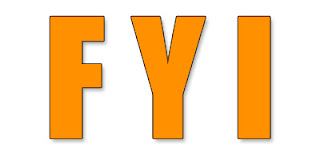 Something To Know About Graphic Images
Something To Know About Graphic ImagesRaster graphics that we commonly call by their file name extension are what most of us know.
Raster images are created using a fixed number of colored pixels. Raster images are stored as image files in varying formats such as JPG, PNG, BMP, etc. Nearly all the graphic images seen online or in print are raster images.
Vector graphics are created using mathematical formulas, not individual colored blocks. Vector images are stored as file types such as EPS, AI, and PDF. (Most PDF files are vectors if they have been saved with their individual layers intact.)
(For a definitive explanation about vector and raster images, read Understanding Image File Types on the MODassic Marketing website. On that website, you'll find they offer a downloadable Images and File Types Cheat Sheet.)
Why Choose One Type Over the Other
Raster images are created using a fixed number of colored pixels so resizing them compromises their resolution. That's why some of your images look fuzzy if you try to enlarge them beyond their originally created size.
Vector images offer more flexibility. If you create an image as a vector file, you can make it smaller or larger without affecting the resolution.
Best practice? Always create a Vector file as a master and from that create a Raster image file such as JPG or PNG. That gives you the flexibility you need to use your images in different ways.
The only problem is that most of us don't have the software to either create vector files or open them to save as a raster file. There are actually several online vector graphic websites. I've not tried any except Vectr.
Review: Vectr Graphics Editor
Most recently, I received a review request from Vectr Team Member Julia.
 I've just finished working my way through Vectr which has a lot to like, especially the fact that you can use it online or download to your desktop, and it will automatically save and sync your work in real-time, across all platforms. (Currently, Firefox is not supported.)
I've just finished working my way through Vectr which has a lot to like, especially the fact that you can use it online or download to your desktop, and it will automatically save and sync your work in real-time, across all platforms. (Currently, Firefox is not supported.)To get started, take a look at the Home Page. At the top, you'll see Menu items. Let's explore those.
User's Guide gets you started fast in case you don't like the trial and error method of creating graphics. It's user friendly. You need to read it because working with vectors means working with layers which sound more complicated than it is. This guide explains it quickly and in a way you'll understand it immediately.
Unless you've worked with layers before, please read the User's Guide.
Tutorials are for those who want some step by step instructions before they get started.
Roadmap shows what the development team is working on. One of these additions to Vectr is Marketplace where you can buy and sell products. That might be of great interest to authors or artisans.
Blog offers some great lessons like how to embed images in your Facebook timeline as well as detailing "bug fixes."
 Next I registered an account. It's free. That way you can have your saved projects appear on your Dashboard.
Next I registered an account. It's free. That way you can have your saved projects appear on your Dashboard.There are different fee structures from free--which is powerful--to professional
I was impressed with Vectr. I made the image you see at left with the online version of Vectr.
I opened the User's Guide in one tab then opened another tab to Vectr and logged in to start a New File. That way I could go back and forth between the User's Guide.
This graphic teaser about my next book was easy to make. The resolution is really crisp. I closed Vectr, logged back in, and there was my file on my Dashboard.
I liked Vectr so much that I imagine I'll use it a lot. Rating: absolutely thumbs up.
Past Posts: Online Graphic Apps
7 Websites Like Canva
Review: FotoJet Graphic Design App
Canva Free Online Digital Illustration
Takeaway Truth
Check out Vectr and let me know how it works for you. I'll pass it on to Team Member Julia.



















































