 |
| Try something NEW! |
Senior citizens love it as do those who find it too expensive to keep a car in the city, and, for those who like to party, Uber is a way to get home without endangering yourself or others.
If you've never used Uber, here's how to do it from setting up an account to taking your first Uber ride.
From Start to Finish—Using Uber
1. You can sign up 2 ways. Download the Uber app on your mobile device or visit the Uber website. Either way you choose, you must create an account, and you'll need a valid credit card or PayPal account.
On the app, click the Sign Up link underneath "Ride with Uber" and create an account. On the website, follow the directions.
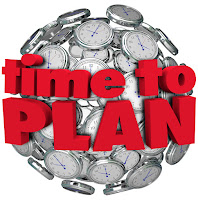 2. Enter your first and last name. Your first name will be provided to the drivers when they leave to pick you up and is used to confirm the driver has the right person. Your last name remains private.
2. Enter your first and last name. Your first name will be provided to the drivers when they leave to pick you up and is used to confirm the driver has the right person. Your last name remains private. 3. Enter your phone number. Drivers will use the number to contact you when they're near your
pickup location. You may also use your phone number to log into your account.
4. Enter your email address. You'll need a valid email address to create your Uber account and to receive Uber receipts.
5. Create a strong password that you'll be able to remember. You'll be asked for your password when you sign into the Uber app.
6. If you have a promotion code, use it. Guess what? You can use a promotion code from a friend who is already an Uber user, and you'll both get a credit. If your friends don't use Uber, you can get one by visiting the Uber website.
7. Remember to read Terms of Service. Be certain you're comfortable with Uber’s TofS and their privacy policy before continuing.
8. If everything is a go, click "Sign Up" button. Your account will be created. You will receive an email confirming your account. Now you can start using Uber.
9. To set up a Ride, tap the Uber app on your phone and sign in if you aren't already signed in.
10. Tap "Where to?" on the app and enter your destination. (If you've synced your contacts with the Uber app, you can set a person as your destination. Your contact will be sent an approval request for them to confirm this.)
11. Choose your vehicle type. Different cities have different services available. You'll usually be able to pick between uberX, XL, uberPOOL, Select, and accessibility options. Swipe left and right to view your available options, wait time for pickup, and the upfront pricing. (To see descriptions of these vehicle types, visit the Use Uber Wiki.)
12. Confirm the number of seats you need. (If you chose uberPOOL as your ride type, you can reserve 1 or 2 seats. If there are more than 2 people in your party, select uberX.)
13. How much? There is a base rate minimum with the rest of the fare based on several factors. Fares are different in every city. Check the Uber website for a fare estimator. The price for each vehicle type is displayed underneath "Upfront Pricing," and the fare is based on current traffic and surge pricing. (For more information about pricing, visit the Use Uber Wiki or the Uber website.)
14. If you're ready to proceed, tap "Request Uber" to order the ride. You'll be asked to confirm your pickup location. If you're using your computer, take a screenshot of the vehicle ID and driver info and print it.
15. Confirm your pickup location by tapping "Confirm Pickup" to set your location and order the ride. Uber will use your device's location to set your pickup location. You might be given a suggested pickup spot that will make it easier for your driver to find you. (Btw, you can drag the map to move the pin and set a different pickup location if you'd like.)
16. You will be given an estimation on how long your car will take to show up. If there is no car available, try again in a few minutes, as a driver may have dropped off passengers off and now be available. The Uber app will give you a filtered phone number for your driver. You can use this to contact the driver if you have any special considerations.
 17. Wait in front of the exact street address you gave. Don't walk away because your driver may miss you. You'll be charged for any time the driver waits after 2 minutes.
17. Wait in front of the exact street address you gave. Don't walk away because your driver may miss you. You'll be charged for any time the driver waits after 2 minutes. 18. When the car arrives, always confirm your Uber ride and driver is the correct one. When the driver arrives, look at your app (or the computer screenshot you took if you booked that way. Confirm the Uber's make/model, color, and license plate number before getting into the vehicle.
You can also ask for your driver's first name OR ask them to tell you your first name. The real driver will know your first name through the app. Never get into the car if you cannot confirm the above information.
19. You pay through the medium you set up on your Uber app. You do not need to tip unless you used Uber Taxi, but, as always, tips are appreciated. You can also set up the tip in advance through the Uber website. The default tip for taxi service set at 20%.
20. The last thing is to rate your ride after you reach your destination. You may also add a tip then—$1 on up. Not required, but appreciated. (Uber recognizes only a 5-star rating as positive. Any number less than 5 may harm your driver's service. If you have a serious problem with your driver, you can file a complaint using your Uber app or website.)
21. The last thing you should know is that if you need to cancel your reservation, you will be charged a $5-$10 fee if you cancel after five minutes.
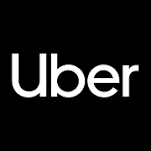 If you're still a little uncertain, watch this YouTube video.
If you're still a little uncertain, watch this YouTube video. Takeaway Truth
New ways of doing things can be intimidating, but you may find that the "new thing" is a good resource. The first time you use Uber, if you're nervous about it, use the buddy system and ride with a friend to try it out.




No comments:
Post a Comment