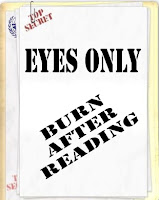 Lately, I've explained to several new authors how to do create their Amazon Author Page with a personalized URL, for instance, https://www.amazon.com/author/joanreeves instead of http://www.amazon.com/Joan-Reeves/e/B001K8CIEW/.
Lately, I've explained to several new authors how to do create their Amazon Author Page with a personalized URL, for instance, https://www.amazon.com/author/joanreeves instead of http://www.amazon.com/Joan-Reeves/e/B001K8CIEW/.If you are an indie author publishing with Amazon, here's how to get your Amazon Author page URL with your name, not just a string of letters and numbers.
(This article is one that I will reprint at least twice a year to help new authors with basic information.)
6 Steps to Your Personalized Amazon Author URL
1. Read all the steps first--very important.
2. Sign into Author Central.
3. Click the Profile tab
4. When that opens, look to the right where your picture appears. Above your picture is a hot link that says ADD LINK.
5. Click add link.
6. A small window will open showing the suggested link. If it's not what you want, you can change it BUT whatever you put in can not be changed again so make sure you know what you want in case the one suggested by Amazon isn't your name and your name is not available. Be prepared. Make a short list of all the variations you might use for your name, i.e., YourNameAuthor, YourNameWriter, AuthorYourName, etc.
That's all there is to it! You'll get an email from Amazon showing the new URL. Actually, the original URL is still it, the new URL just re-directs to the actual URL. With a personalized URL, it's easier to use it on promotion materials and to give out to readers.
Example: my Amazon URL was -- http://www.amazon.com/Joan-Reeves/e/B001K8CIEW
Now, it's -- https://www.amazon.com/author/joanreeves
Takeaway Truth
Always try to get your author pages branded with your name.

No comments:
Post a Comment